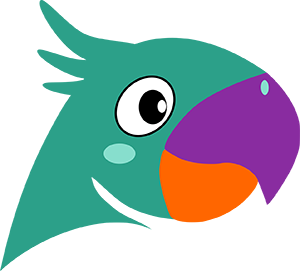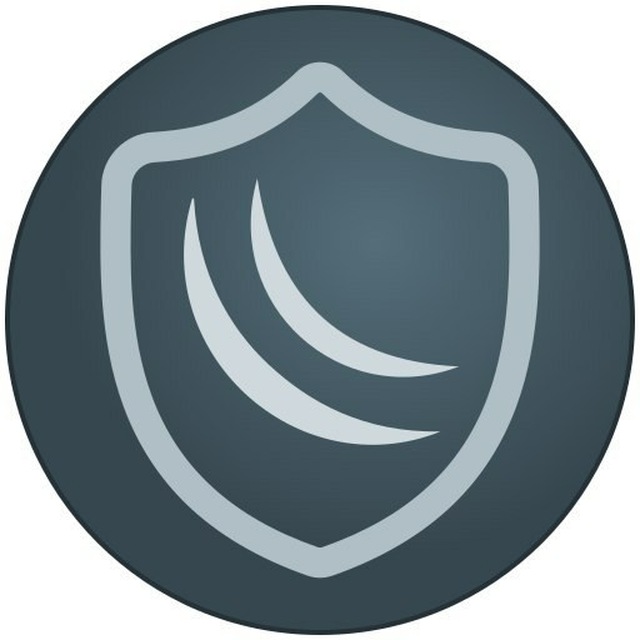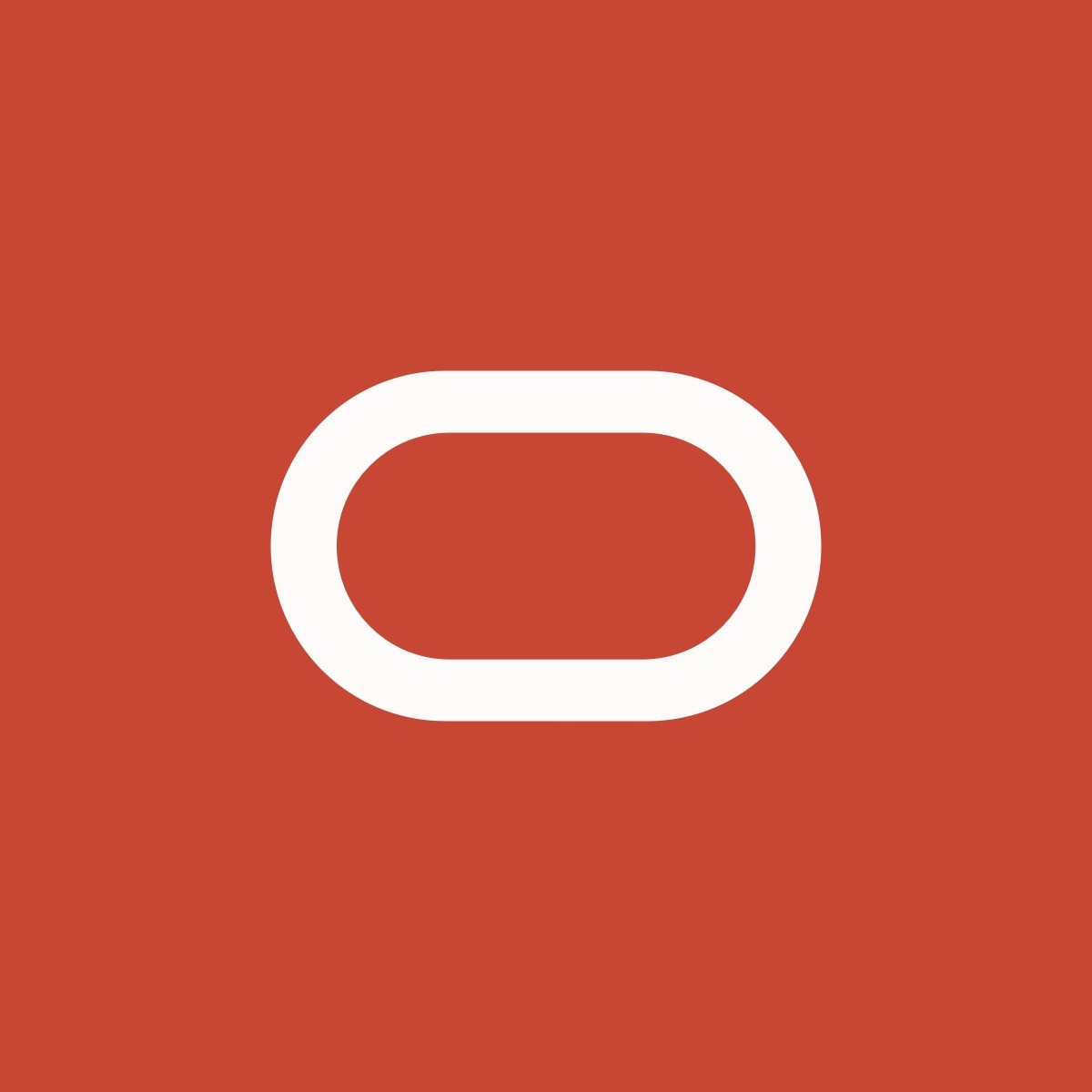C
Size: a a a
2021 January 11
опять же блок идёт инпута, не форварда
AK
Дроп вы просто дропните пакеты и всё.
а реджект вы будете на сурс адрес слать что-то.
а реджект вы будете на сурс адрес слать что-то.
C
Дроп вы просто дропните пакеты и всё.
а реджект вы будете на сурс адрес слать что-то.
а реджект вы будете на сурс адрес слать что-то.
тоже верно, отвечать не к чему.
@
та не "почему", а "зачем" ?
может мне тоже это надо, а я не знаю
может мне тоже это надо, а я не знаю
Адресов может и 100. А вот ломятся они не один раз. От сотни адресов может быть несколько тысяч запросов. Вот вы в раве их и дропаете. И как плюс со временем число адресов и запросов уменьшается.
@
Дроп вы просто дропните пакеты и всё.
а реджект вы будете на сурс адрес слать что-то.
а реджект вы будете на сурс адрес слать что-то.
А дроп не подвесит tcp коннект? Имхо реджект его сбросит. А дроп может подвесить. И они будут висеть, пока таймаут не истечет.
AK
А дроп не подвесит tcp коннект? Имхо реджект его сбросит. А дроп может подвесить. И они будут висеть, пока таймаут не истечет.
не подвесит. чтобы коннект стал эстаблишед - он должен ответить - а он не ответит.
@
Народ, кто будет ставить CHR на оракле устанавливайте образ vmdk. Грузите его в хранилище. Потом из него конвертирете в загрузочный образ для оракла. И устанавливаете. Плюс в файрволе пробрасываете входящие порты дополнительно. Вот инструкция
@
Register with Oracle Cloud, select your Region, finish with Debet/Credit Card.
https://www.oracle.com/cloud/
Menu > Object Storage > Object Storage
Here we add new bucket-10GB (free)
Download a CHR in vmdk from mikrotik.com
Upload a chr-*vmdk file here on OCI.
Menu > Compute > Custom Images
Import Image from Bucket-10GB, vmdk image type, paravirtualized mode.
This will in progress few minutes !
Click at this "Custom Image" you create and press the "Edit Details" button -> ENABLE compatibility with VM.Standard.E2.1.Micro and save changes.
Menu > Compute > Instances
Create a new VM and you must check all AD1, AD2, AD3 locations, because maybe only one of them can run VM.Standard.E2.1.Micro
Remember change password, add other security policy when you connect to it.
Download all .key and .pub files becasue they are neccessery for future recovery access to console or vnc !!!.
Menu > Networking > Virtual Cloud Networks > click at name > below "Resources" > Security List - Here you can add new rule to enable access to WinBox/VPN etc services to ALL INSTANCES.
Tips: To use Putty with instance private key you must convert it to PPK: https://ocikb.com/2020/08/convert-oci-c ... sa-and-ppk
1) openssl rsa -in ssh-key-2020-07-29.key -out ssh-key-2020-07-29.rsa
2) Puttygen > Load a .rsa key and Save button to save as .ppk file.
3) Putty > Connection > SSH > Auth > Browce... and select the .ppk file
4) Putty > Connection > Data > Auto-login username: opc or ubuntu (remember, MikroTik not use that key at all, it;s only for other image).
https://www.oracle.com/cloud/
Menu > Object Storage > Object Storage
Here we add new bucket-10GB (free)
Download a CHR in vmdk from mikrotik.com
Upload a chr-*vmdk file here on OCI.
Menu > Compute > Custom Images
Import Image from Bucket-10GB, vmdk image type, paravirtualized mode.
This will in progress few minutes !
Click at this "Custom Image" you create and press the "Edit Details" button -> ENABLE compatibility with VM.Standard.E2.1.Micro and save changes.
Menu > Compute > Instances
Create a new VM and you must check all AD1, AD2, AD3 locations, because maybe only one of them can run VM.Standard.E2.1.Micro
Remember change password, add other security policy when you connect to it.
Download all .key and .pub files becasue they are neccessery for future recovery access to console or vnc !!!.
Menu > Networking > Virtual Cloud Networks > click at name > below "Resources" > Security List - Here you can add new rule to enable access to WinBox/VPN etc services to ALL INSTANCES.
Tips: To use Putty with instance private key you must convert it to PPK: https://ocikb.com/2020/08/convert-oci-c ... sa-and-ppk
1) openssl rsa -in ssh-key-2020-07-29.key -out ssh-key-2020-07-29.rsa
2) Puttygen > Load a .rsa key and Save button to save as .ppk file.
3) Putty > Connection > SSH > Auth > Browce... and select the .ppk file
4) Putty > Connection > Data > Auto-login username: opc or ubuntu (remember, MikroTik not use that key at all, it;s only for other image).
@
Правда максимальная скорость у них 50 мбит. Для впн пойдет
C
Вопрос чуть не в тему,
посоветуйте может мало известные публичные серверва iperf3 то что представлено на сайте вечно заняты
посоветуйте может мало известные публичные серверва iperf3 то что представлено на сайте вечно заняты
AK
Вопрос чуть не в тему,
посоветуйте может мало известные публичные серверва iperf3 то что представлено на сайте вечно заняты
посоветуйте может мало известные публичные серверва iperf3 то что представлено на сайте вечно заняты
P
спс
Только желательно используй порт 5200
Порт 5201 часто занят
Порт 5201 часто занят
C
Подскажите хороший VPS хостинг с WIndows
C
чтоб и цена приемлимая и качество
C
Извините что не по профилю..
AK
чтоб и цена приемлимая и качество
а вы прямо топчик запросы посылаете .. и цена приемлемая и качество ... )
C
а вы прямо топчик запросы посылаете .. и цена приемлемая и качество ... )
ну тем чем сами пользовались, опыт использования есть...
C
просто сейчас использую time4vps порядка 10 евро,
Processor: 1 x 2.6 GHz
Memory: 4096 MB
Hard disk: 40 GB
Но я сейчас заметил что скорость с сервера не поднимается более 1мбит, (файлы лежат на сервер) какие приложения не ставлю чтобы забрать какая то хуйня более 2мбит не поднимает
Processor: 1 x 2.6 GHz
Memory: 4096 MB
Hard disk: 40 GB
Но я сейчас заметил что скорость с сервера не поднимается более 1мбит, (файлы лежат на сервер) какие приложения не ставлю чтобы забрать какая то хуйня более 2мбит не поднимает
C
хотя iperf до публичных показывает 50-60мбит, думаю урезают